A Group Notification will Pop-up on your Facebook Account as soon as a group member will Post or do something in that Group, which is good if there is Minimum or Regular Activity, but can be disturbing if there are Tornado of Posts. So, why don’t you Turn off those Groups Notifications? as it will be Shown in your News Feed, too.
Most of the Facebook users create a Group in order to Share or Discuss any of the Topic in which they or the Group members feels Comfortable. However, this is also an Interesting Fact that anyone can Join any of the Group and at any time, if the Administrator has not put any Restriction in that Group.
Group Notifications can also be termed as the ‘Most Disturbing’ and at the same time works like ‘An Informer’ of the Accounts.
Many of the Facebook Users are Comfortable with these type of Group Notifications as they get an idea that what their friends are doing and what they are up to, while some of the Users are still finding the ways to Turn it Off, as they are Most Disturbing at the same Time.
If you are Tired of finding the ways to do it or if you have joined too many groups or if you are harassed with some of the Group Activities, or if you Just want to Kill these Group Notifications without declaring any Excuse? Then take a Chill Pill as you can do it on Facebook Applications used on various devices along with your Computer & Laptops.
Requirements:
- Facebook Account accessible on Computer, Laptops or other Mobile devices.
- Applicable on Facebook Application also.
- Slow or Moderate Internet Connection.
- Turn off Group Notifications on Facebook
For Desktop & Laptops:
Step 1: Click on ‘Options’ and Select ‘Settings’.
Step 2: Now in Settings, you have to Click on ‘Notifications’ which will be on left side of the Screen.
Step 3: When the Notification Settings opens up, you have to Click on ‘Edit’ of ‘On Facebook‘ and then Click on ‘Edit’ of ‘Group activity’.
For Facebook Applications on various device:
Step 1: Click on Options which is next to notifications.
Step 2: Scroll down and Tap on ‘Account Settings’.
Step 3: Now tap on ‘Notifications’ and then Then Tap on ‘Group Posts’.
Step 4: Now Select your Group and Tap on ‘off’ & also turn off the Push notifications for that Group.
Currently, there is no difference in Turning Off the Notifications from Computer, Laptops or through Facebook’s Official Application, but can change in future updates of Facebook. However, if there is any kind of Update in future, you have to just search for ‘Notifications’ only and from there you can find Settings for Turning off the Group Notifications.






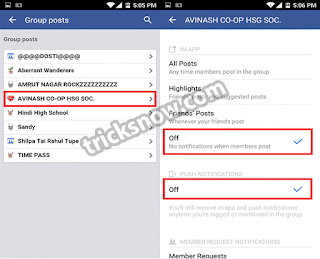











0 comments